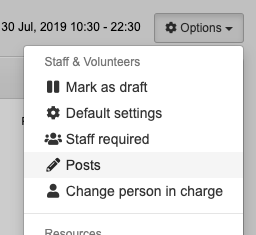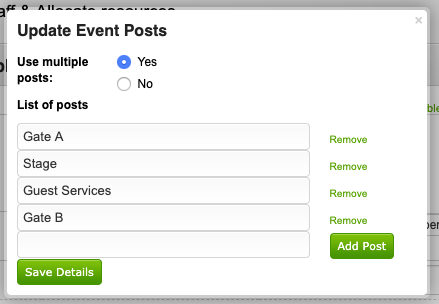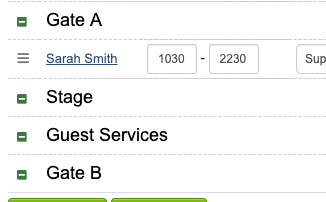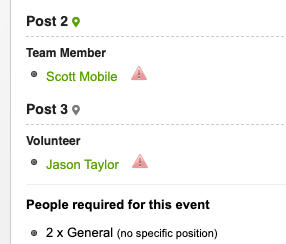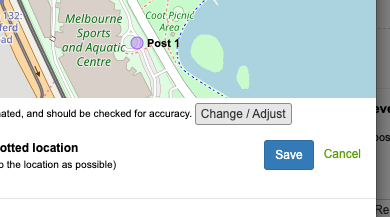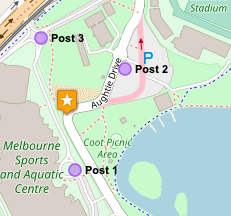Posts
Posts (typically locations at the event where your crew will be stationed) can be entered in the rostering area, and allow you to plan which of your staff will be assigned to specific locations around the event.
At a concert, this could for instance, be;
- Front Gate
- Left side of stage (Stage left)
- Right side of stage (Stage right)
- First Aid room 1
- First Aid room 2
- Cloak Room
- Sound & Lighting control booth
A sporting ground could have;
- Behind north goal posts
- Behind west goal posts
- Main entrance
- First Aid room 1
- First Aid room 2
- Food vans
When rostering crews, the posts will be listed, and adding people to each post requires you to drag & drop people to specific posts (in the rostering screen) with your mouse.
To do this, click the 'Options' button at the top-right when rostering people to the event, and choose 'Posts';
From there, select 'Yes' to use multiple posts, and add them in below;
Assigning people to each of the posts can then be done by dragging them using the three-lines icon on the left of their name (below), to the respective post.
Once you're happy, click save and you're done!
Reporting
When viewing the event details and rosters, the post people are assigned to will be shown in the report.
Mapping / Plotting your posts on the map for event info
Posts can be added to the map for your events - to do this, click the 'map' icon next to the post-name, and click 'Change/adjust' to move the default location for your posts to the location they should be placed in.
The popup box will appear in a similar way to below - adjust the location, then click 'Save' when you're happy.
Once completed, the event map may look similar to the screen below;
Post information will be then included when sending event information to your staff, in roster reminders and other maps.