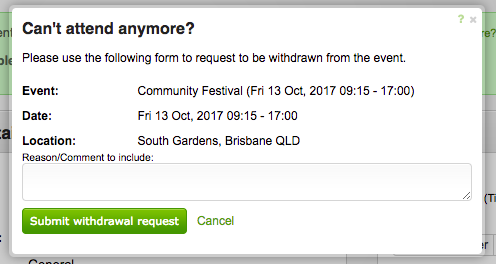Withdraw Yourself
Depending on the event, you may wish to allow people to withdraw themselves from the roster.
Your staff/volunteers can do this by clicking the 'Can't attend anymore?' link in the roster information when viewing the event details. From there, a confirmation box appears to confirm their intention to withdraw from the event, as well as provide a reason or comment if available.
Alternatively, if you're tentatively rostered for an event, you'll see the following;
In either instance, clicking the 'Cant attend anymore' link will show the following box for your staff & volunteers to then use to withdraw themselves from the roster.
When submitted, the system will mark their name as 'Withdrawn' from the event, and any reason/comment given will be added to the roster notes for the person.
The staff whom are specified to receive expression of interest requests will be notified by email, and will include any reason/comment given.
Enabling/Disabling
Event specific - This facility can be turned on/off for each event by going to the 'edit event' page, and changing the 'Allow people to withdraw themselves' setting within the 'Staffing' tab of the 'Options' section. Changing things will override whatever has been setup in the group settings.
Default settings
The default settings can be found in the 'configuration' page, within the 'Roster settings' area, where you can enable/disable the default settings for withdrawing yourself from the event, as well as how far away from the event this can be done - eg. 2 days beforehand / 6 hours beforehand / 1 week prior / etc.