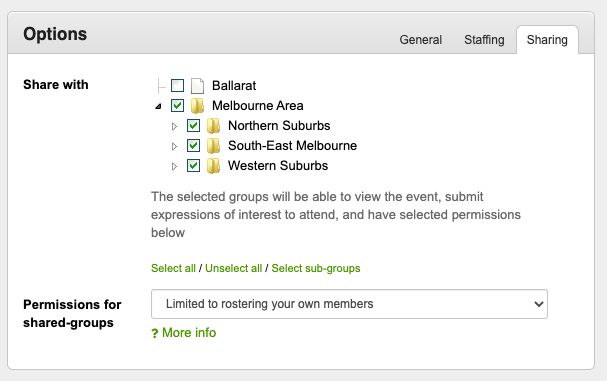Sharing events
Generally an event is only made available to a single group of people, however larger events (eg. a state-wide meeting, or disaster response) might involve several groups of people (eg. groups from all over the state, or from different areas in your organisation)
In this case, a single event can be shared amongst multiple groups of people, allowing managers from each group to roster staff and amend event details as required. This also allows information such as documents, action items, maps and so-forth to be distributed to everyone attending the event, regardless of the group they are part of. Expressions of interest can also be submitted by volunteers from each group in the same way they can for a normal event.
To share an event with other groups, you will need to first edit the event, then select the groups to share it with in the 'Sharing' tab.
Once saved, the event will automatically appear in the events list and event calendars in all groups the event is shared with.
When an event is shared with another group, staff and volunteers whom have opted to be notified when new-events are added, will be notified that a new event is available for them to view.
Permissions
Typically people managing groups which an event is shared with will have equal-access to the event which has been shared with them.
This means managers from other groups will be able to do anything which they can do with their own events, including;
- Rostering their own members
- Editing & removing others whom have already been rostered
- Editing the event details
- Cancelling/archiving the event
You can limit the permissions other groups have, either on a per-event basis (by changing the 'Permissions for shared-groups'), or by changing the default permissions, in the 'Configuration' page.
The options for permissions for groups an event is shared with, include;
- Full access (another group can do everything the person whom created the event can do)
- Full access to rostering (allowing another group to make changes to anyone rostered to the event, as well as update the event rostering settings, set posts, set the person in charge, etc (see rostering permissions for more details))
- Limited to rostering your own members - you can only add, edit and remove members in the groups you have rostering permissions events in
- View & approve EOI requests for your own members - you can view the list of you own members which have submitted an expression of interest, and approve any requests you would like to have considered for rostering (by the people managing the event)
- View & submit EOI requests only - you can only view an event and submit an EOI if you would like to attend yourself. No editing or rostering permissions are given.
Approval of Expression of Interest requests for shared-events
EOI requests from people in groups the event has been shared with, can be approved by their manager, prior to being rostered if required (optional).
The event manager will still be able to add a person to a roster without approval (eg. at late notice, or if it's been pre-arranged outside of the system).