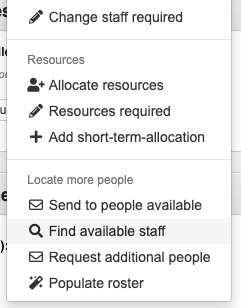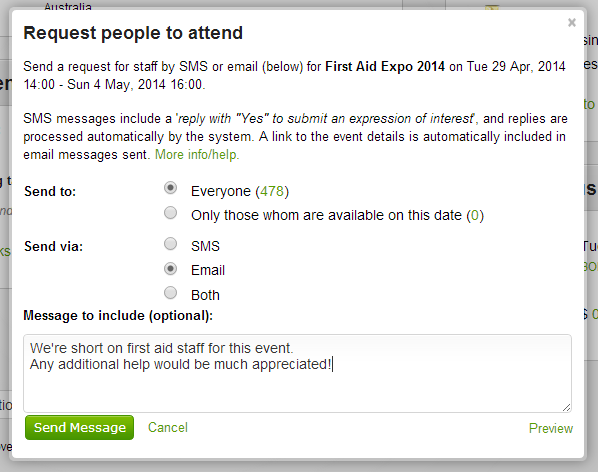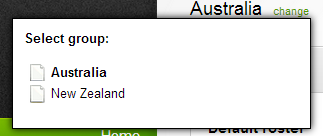Finding staff
Finding Available Staff
The events management system uses staff availabilities to find staff whom are available and able to attend your event quickly and easily.
To find staff, view the event details, and then select 'Find available staff' from the 'Tools' menu at the top-right of the page.
From here, you'll just need to select the appropriate staff, and then either add them to the roster, or send them a message - possibly requesting they view the event details, via the dropdown box at the bottom of the screen.
Requesting Staff to attend
For a more direct method, you can also send a request to your staff - either everyone, or only to people who have already indicated they are available on the day.
This can be done by selecting 'Request additional staff' from the event details screen.
You can opt to send your request via email (which will include a link to the event which people can use to view further details and submit an expression of interest), or via SMS (which your staff can then reply to, which the system will automatically submit an expression of interest if they are able to attend).
An optional message can also be included with your Email or SMS if needed.
Automatically Finding Staff
Within the 'Configuration' page under the 'Settings' section, you can select 'Attempt to find staff for your event' which will automatically send emails to those people whom are available to attend your event. You can have the system attempt to find people anytime between 1 day prior to the event, through to 3 months prior to the event.
To turn off this facility for a particular group, first hover over the 'change' link at the top of the page, and select the group that you would like to affect.
Once the group has been selected, click on "Don't send any requests" for the 'Attempt to find staff for your event' option.