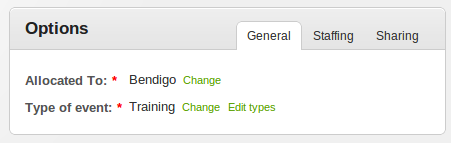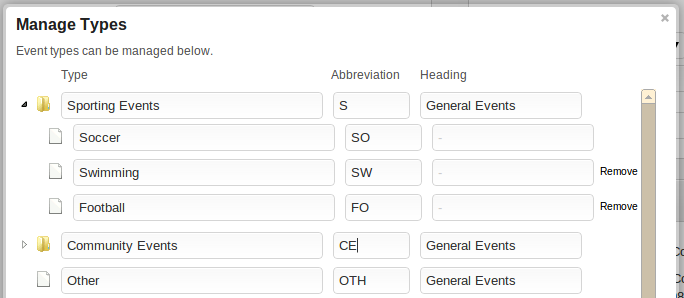Event Types
Events can be classified into various types, depending on how your organisation operates and the various events it has. They can be added & edited by clicking 'Add event' in the 'Events' menu to the left, and then locating the 'Edit types' link to the right hand side of the screen (next to where you select an event type).
Typically, there are anywhere between 1 and 6 different types of events which cover the main events your organisation attends.
Some examples include;
- Sporting Events
- Community Events
- School Functions
- Training Courses / Classes
- Meetings
- Emergency Situations
- Other
An abbreviation for each event type can be added, which is then displayed in your event reports, to quickly indicate what type of events are being shown. Reports can also be filtered by event type if required.
If you wish, permissions can be setup to restrict some people from accessing particular types of events, or only allow them limited access. This is done through the permissions screen, and is an easy way of determining which staff can see particular types of events - eg. only allow Sam to see 'Training Courses', whilst Bob can view Meetings and add & edit 'School Functions'.
If you have quite a few event types, these can be 'Grouped' into similar types by entering in a 'Heading' into the 'Edit event types' box. These are then used for overall reports, such as the 'Hours Accumulated' reports where not all types of events might be able to fit in the one table!
For example;
| Type | Abbreviation | Heading |
|---|---|---|
| Training Courses | TC | HR |
| Staff Meetings | M | HR |
| Sporting Events | SE | General |
| School Functions | SF | General |
| Emergency Situations | E | Other |
| Community Event | CE | General |
| Other | O | Other |
The above table breaks down the 7 event types into 3 headings which can be far less overwhelming than viewing everything at once.
Sub-Types
If you need to show types of events in more detail, sub-types can be used to further break down your event types - for example;
- Sporting Events
- Soccer
- Football
- Tennis
- Swimming
- Community Events
- Fete
- Carnival
- General
- School Functions
Setting up sub-event types is done by entering a sub-event type in the same way you normally would enter an event type, then drag the icon to the left of the event type on top of another event-type's icon. This should show a 'expand' option, which then shows sub-types below it.
Note - Using sub-types has some limitations, notably that permissions can only be set on the main 'Event Type', not specific sub-types (eg. you can set the permissions for a person so they can manage 'Sporting Events', but not set specific permissions on 'Soccer' events.