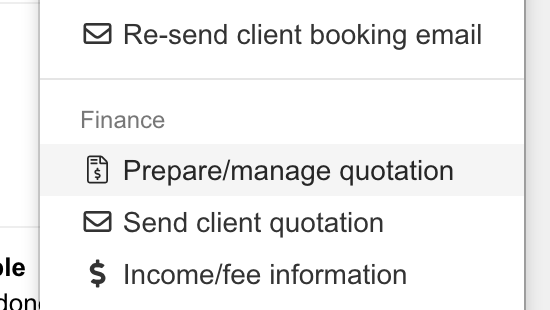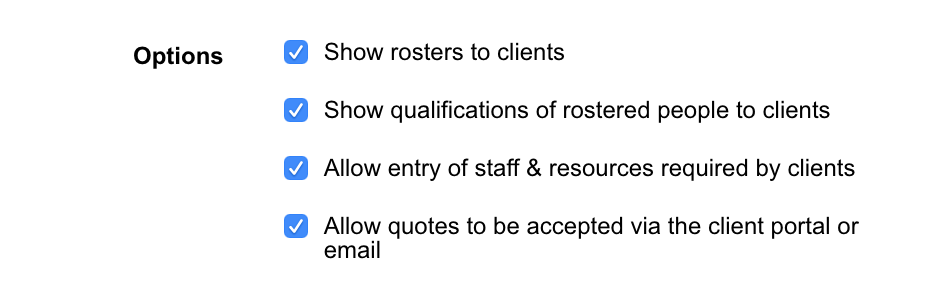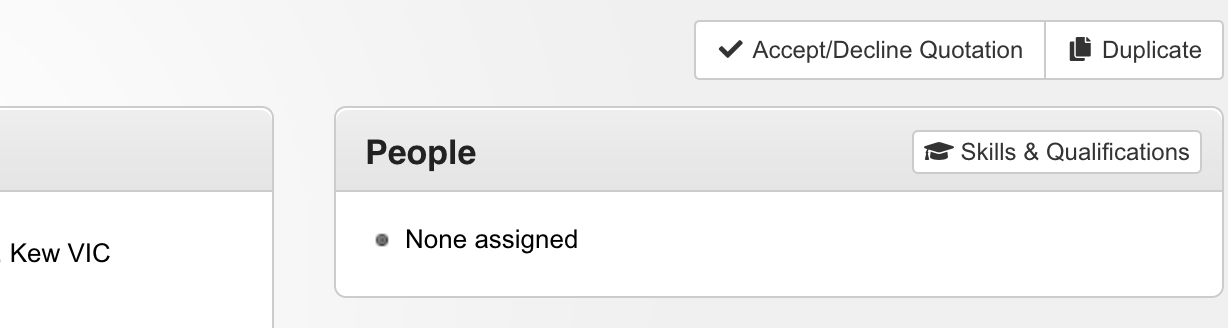Quotations
Once an event is entered, the quotation page can be used to prepare and send the quotation. This is available via the 'Other tools' menu at the top-right of the event-details page.
Prepare/Manage Quotation
The quotation preparation page shows some brief event and client details, including the following fields;
- Staff & volunteer requirements
This includes averages for each of the types of staff & volunteers you've used in the past - Resource requirements
This includes averages for each of the types of resources you've used in the past - Fee and income fields
The 'Additional details' field can be used for further event details which may have been provided, and the 'Administration details' is available for any back-of-house details, such as quotation calculations and notes to assist with management of the event.
Once your quoted amount has been calculated, the following steps will complete the quotation process;
- Enter the amount you would like to charge your client (your can also let the system determine this based on the requirements if you prefer)
- Set the event 'status' as "Quoted"
- Click 'Save changes'
- Email your client the quotation for consideration (at the top-right of the quotation page, is an option to send the quotation)
The event will be listed in the 'Quotations' area in the 'Events' menu so you can keep an eye on pending requests, vs those which have been given the go-ahead.
Quotation Acceptance
Once the client's happy to proceed based on your quote, the next steps are;
- Update the event status (generally to 'Scheduled')
- Send the event to your staff to submit an expression-of-interest to, and/or;
- Roster staff to the event
Declined Quotations
If your client does not wish to proceed based on the quotation provided, set the 'status' to 'Quotation declined', and enter any feedback you may have received for future reference.
Client Portal
If your client has access to the client portal, you can allow pending quotations to be accepted by them online. This is intended to provide an easy way for them to accept (or decline, with an optional reason for doing so) quotes you've sent.
You'll be notified when a client accepts or declines a quotation as soon as their request is submitted (this can be changed, or added to via configuration page - in the event and roster recipients)
To enable this, you need to do-so via the 'Configuration' page (the 'Client Bookings' button at the bottom of the page includes this as an option).
The option to accept/decline a quotation will be at the top-right of the event details when viewed in the client portal;