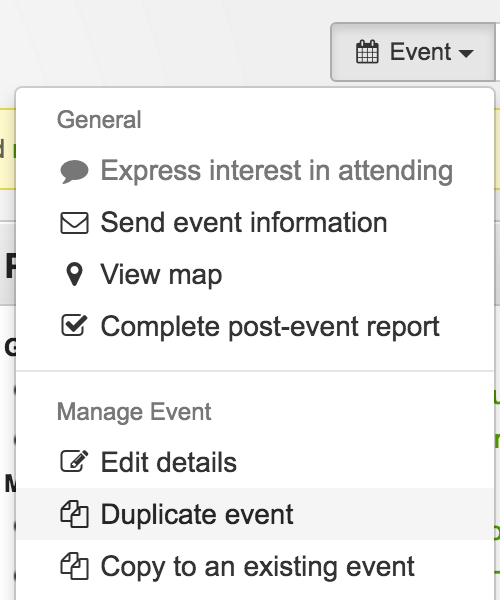/
Duplicating events
Duplicating events
If you have the same event booked across multiple days, instead of re-entering the event details each time, you can copy an event from one day to another by 'Duplicating' it's details.
To do this, view the event that you would like to duplicate, and select 'Duplicate' from the 'Event' dropdown menu at the top-right hand side of the page of the page.
From there, select the other dates you'd like to copy your event to, and click 'Duplicate event'.
The following information is copied across by default;
- Documents & Folders
- Relationships to other events
- Min/max staffing levels
- Any sharing with other groups which has been setup
- Action items entered
You are also able to opt to include the following;
- People rostered to the event
- Resources assigned to the event
, multiple selections available,
Related content
Sharing events
Sharing events
More like this
Linking events / relationships
Linking events / relationships
More like this
Recurring Events
Recurring Events
More like this
Adding & Editing Events
Adding & Editing Events
More like this
Event Team Leaders
Event Team Leaders
More like this