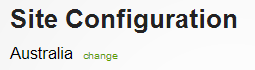Site Configuration
The site configuration section allows you to customise the behaviour of the events management system. Site configuration is done on a per-group basis - to change the group which you wish to change the configuration for, click on the 'change' link next to the group name at the top of the page.
The site configuration page is split into three tabs - Events, People, and Accounts.
Events
Default roster change notifications
This setting determines when people are notified of changes to events that they are attending. For more information, click this link
Post-event report recipients
This setting determines which people will receive post-event reports once they are completed.
Attempt to find staff for your event
This setting controls whether emails will be automatically sent to staff / volunteers with requests to attend understaffed events based on their availabilities calendar. for more information, see the 'Automatically finding staff' section on this page
Allow travel times to be entered
This setting determines whether the 'Travel Time' field will appear when a post event report is being created
Allow people to be double booked to events
This option determines whether a person can be booked for more than one event at the same time. For more information, see this page
Pre-populate times being confirmed
This determines whether time will be pre-populated when staff are confirming the hours worked at an event. For more information, see this page
Require staff to individually confirm their hours worked
This determines whether the team leader of an event will confirm the hours for each staff member when doing the post-event report, or whether each staff member will confirm their own hours. For more information, see this page
Allow people to withdraw themselves
This option determines whether staff will be able to withdraw themselves from the event roster on their own through the events system. For more information, see this page
Send clients pre-event emails
This option determines whether an email will be automatically sent to the event's client before the event to confirm the booking.
Send clients post-event emails
This option will determine whether a feedback request email will be sent to a client after an event. For more information, see this page
Automatically assign team-leaders at events
This will determine whether the first person added to an event is automatically set as the team leader. For more information, see this page
Expression of interest submissions
This will determine which people will receive expressions of interest for event attendance. For more information, see this page.
Minimum number of paid hours
This sets the minimum number of paid hours that a staff member should receive per shift. For more information, see this page
Roster notifications
You can customise the content of the notifications that get sent out to people when their roster status changes for an event. for more information, see this page.
People
People can update their own details
When selected, this allows people to update their own details through the 'Change my preferences' page (via the home page).
Details people will be able to modify include the following;
- E-Mail Address & Date of Birth
- Drivers licence details (type & any conditions)
- Residential & Mailing Addresses
- Contact Phone Numbers
- Emergency Contact Details
Any changes made to a persons details will be emailed to the people specified in the 'Notifications for change of contact details' (below) box.
Notifications for change of details
This determines who will be notified when somebody changes their own details through the 'Change my preferences' page.
People can upload their own documents
This determines whether people can upload documents for their own 'My Details' page.
People can add their own qualifications
This determines what type of qualifications people can add to their own 'My Details' page. You can also allow people to add spoken languages for themselves through this setting.
People able to enter administration hours
This determines which people are able to enter administration hours for themselves.
Send weekly events update' default setting
This determines whether people will receive a weekly email from the system by default.
Send notifications & reminders via SMS
This determines whether people will recieve time-critical notifications / reminders by SMS (e.g. event details are changed a day before the event)
Send reminders to update their details & availabilities
This determines whether reminders to update details and availabilities will be sent every 6 months.
Send requests to update their availabilities
This determines whether the system will automatically remind people to update their availabilities.
Sending messages
This determines the restrictions on messages sent through the system (e.g. disabling SMS, only allowing messages within groups, etc)
Remind people when their qualifications are about to expire
This determines whether reminders will be sent out when somebody's qualifications will expire soon.
Automatically format telephone numbers
This will determine whether the system automatically tries to format phone numbers - e.g. (03) 9123 4567
Default Pay Rate ($)
This determines the base hourly pay rate for staff. Additional pay rates (e.g. public holidays, weekends) are calculated as a percentage of this rate.
Default Pay Code
This determines what account code wage expenses are applied to. This applies when data is exported to accounting packages (e.g. MYOB)
Edit Availability Options
This determines what options people are allowed to select when entering their availabilities, and the hours they apply to.
Expense Types
This setting determines which account code your expense types will be assigned to when exporting to an external accounting package.
Pay Rates
This allows you to create pay rates which will be used on specific weekdays or public holidays. The rates are calculated as a percentage of the base pay rate. For more details, click this link.
Allowances
This allows you to create per-hour or per-shift allowances for staff in specific roles (e.g. phone usage for team leaders). For more details, click this link.
Recruitment
This enables the recruitment module, which allows for integration to other systems, such as your website. For further information, see this link.
Accounts
Accounting Package for Invoicing
This determines what format invoices will be exported to. For more information about invoicing, click this link
Payment Terms
This setting determines what payment terms will be displayed on invoices.
Do event-fees already include GST?
This determines whether GST should be added to event fees on invoices, or whether GST is already included in the event fees within the event management system.
Automatically invoice events?
This determines whether an invoices for events will automatically be sent to the customer after the event's post-event report is completed.
Default status for invoices
This determines what the default status of an invoice will be when it is first created.
Sales Account Code
This determines what account will be associated with revenues from events.
Include names of people rostered in invoices:
This will determine whether the names for each staff member who attended the event will be included when generating invoices.
Accounting Package for Payroll
This determines what format payroll expenses will be exported into. For more information, click this link
Connect to Xero
This button allows you to connect the event management system to Xero, which allows the event management system and your Xero accounting system to talk to each other. For more information, click this link