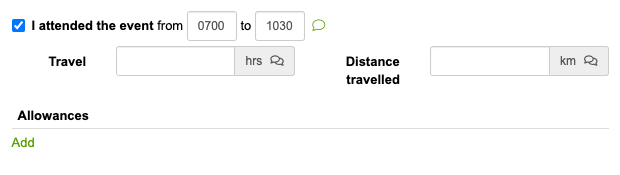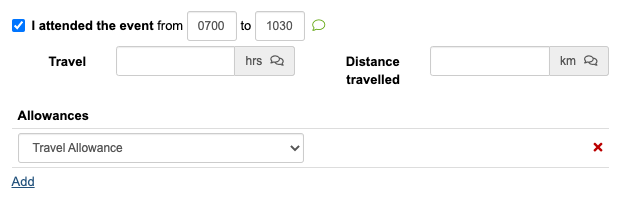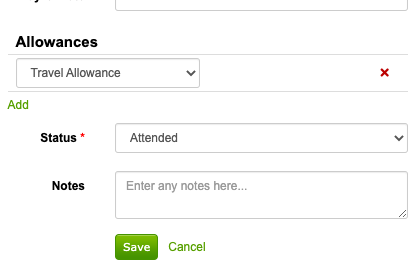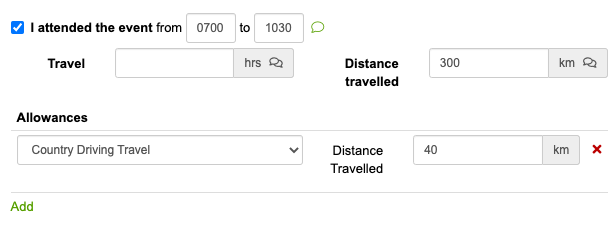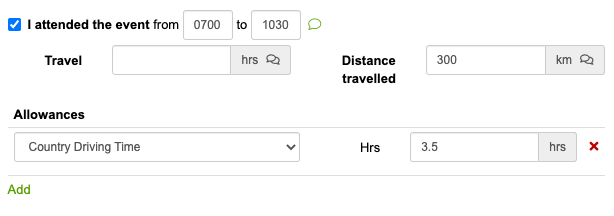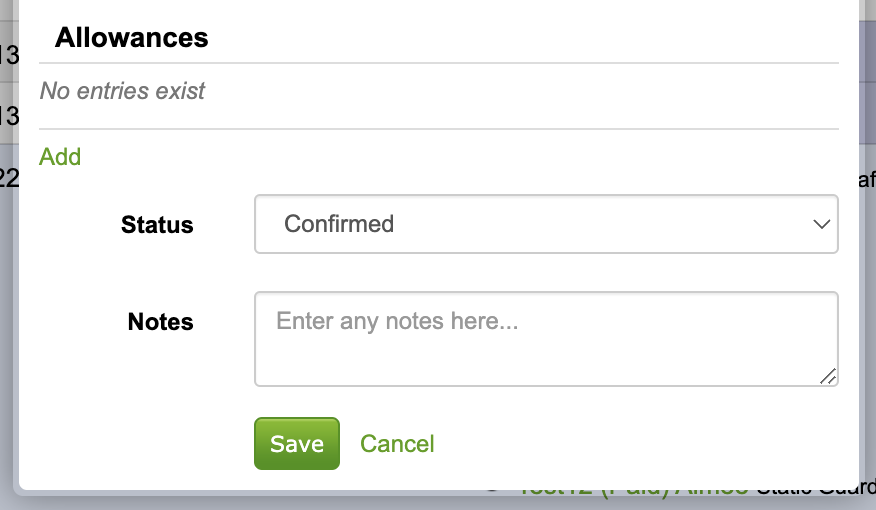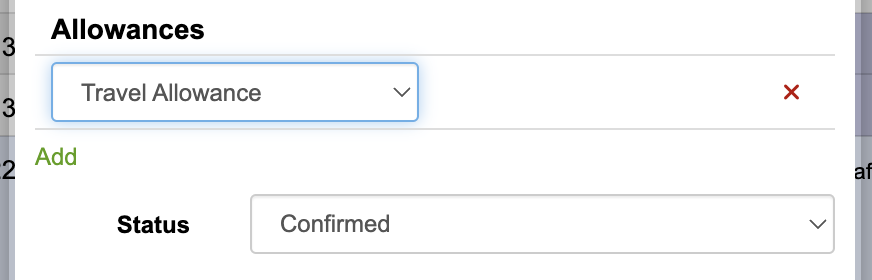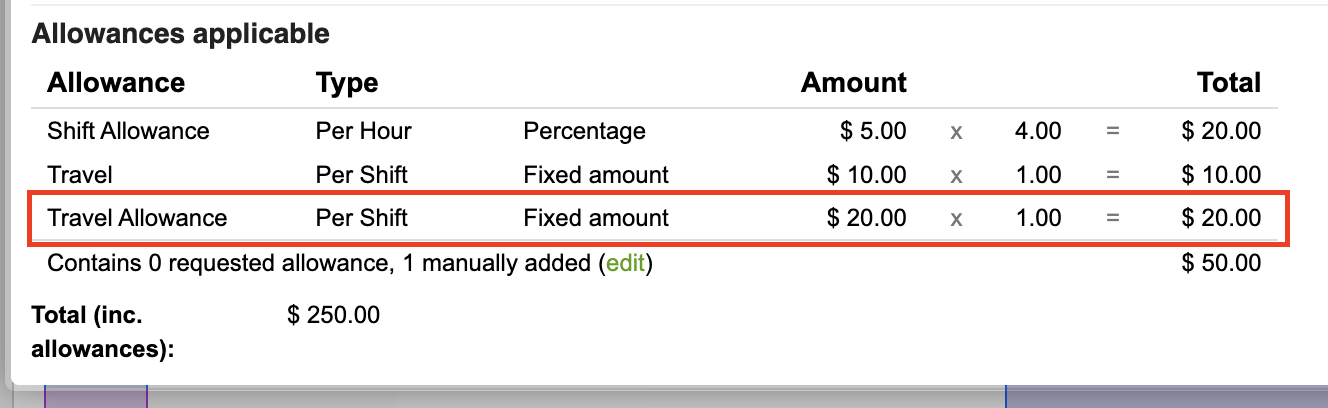Allowances
In addition to calculating pay-rates, the system can have allowances setup which are calculated as a person confirms the hours they worked at an event.
Allowances could be a number of things, such as phone, uniform, dry-cleaning, travel, away-from-home, etc. and are calculated using a number of means.
Allowances can be calculated using the following means;
- Per Shift
- Per Hour worked
- Per Hour overtime
- Per Km Travelled
- Per Hour Travelled
Allowances can either be;
- A % increase (or decrease) of the standard wage, or;
- A fixed $ amount which is added to a persons wage
A reference can be entered, which typically is used to refer to a corresponding allowance in your payroll or accounting system which is used for further processing or analysis.
Special Conditions
The following special conditions can currently be applied when determining if an allowance should apply;
- Team Leader - only applies to the team leader at an event. A minimum and maximum number of staff can also be entered which will be used to determine if the allowance applies in this instance.
- Post Team Leader - only applies to post-team leaders at the event (eg. when your event is split over several smaller locations (posts)).
- By Team/Position - this lets you specify allowances which are only applied when someone is rostered into a certain team/position at the event
- When Requested - these allowances can be added when hours are being confirmed by your staff/volunteers (they're not applied automatically)
- When Manually Added - these allowances can be added by people managing the roster (they're not applied automatically), ie. in certain circumstances
- Hours Overtime Worked - applies to any overtime worked (actual-hours worked, in addition to the rostered hours)
- Hours Worked - allows conditions based on the hours worked to be applied - eg. at least 5 hours worked before the allowance is applicable
- Hours Travelled - this lets you setup allowances which are only applied when a certain number of hours are travelled (eg. over 2 hours travelled)
- Km Travelled - this lets you setup allowances which are only applied when a certain number of hours are travelled (eg. over 100km travelled)
In some instances, allowances can also be setup to limit what is used to calculate the allowance - eg. to exclude the first half an hour, or to calculate the allowance upto a maximum of 10 hours. The same capability also allows KM travelled to be used.
Examples;
- Multiple entries for one allowance can be entered, for instance a $2 bonus per hour could be paid when managing up to 3 staff - after that the allowances is $5 per hour.
- A meal allowance can be automatically added when 5 hours or more is worked
- A travel allowance can be added at the time a person is confirming their hours worked
- A $10 allowance for being a team leader for an event
- A $1 allowance per hour is given for people rostered into a higher-risk team/position at the event
- A $0.50 allowance is given for KM travelled to the event where at least 20km has been driven
- A $0.50 allowance is given for KM travelled to the event (not taking into account the first 20km) - if 100km is driven, then 100km - 20km (first 20km) = 80km ... 80 * 0.50 = $40 to be paid
- A $10 allowance is given for hours travelled to the event (for hours past the first 1 hour of driving) - eg. if 3 hours have been driven = 3 - 1 (first hour) = 2 hours ... 2 hours * $10 = 20 to be paid
- An overnight allowance which the admin team would like to pay certain people at a shift (ie. they need to arrange their own accommodation)
Setup
Example 1
When setup, a travel allowance entry might look like the following;
The above shows the following;
- The name = "Travel Allowance"
- The type is "Per Km Travelled"
- It calculates the allowance at $0.50 per KM
- When allowances are sent to your accounting system, this uses the allowance-code of "KM-REF"
- It only applies on distances between 25 (not counting the first 25km) and 200km (maximum distance the allowance applies upto)
This means, if someone traveled 250km, the system would calculate that distances between 25 and 200km (totalling 175km) should counted = 175km * $0.50 = $87.5
In another example, if someone travelled 150 km, the first 25 are omitted = 150 - 25 = 125 ... 125 km * $0.50 = $62.5
Example 2
The following example has an additional condition applied;
- Based on the Km travelled, the allowance will only be applicable in instances where between 50 and 300km are travelled;
Thus if someone travelled 40 km, the allowance would not be calculated, as the condition requires at least 50km to be travelled.
Example 3
The following example illustrates an allowance based on the hours a person travelled;
In effect, this;
- Uses a rate of $5 per hour, not counting the first 1.5 hours someone had travelled for their shift.
If someone enters an amount of 5 hours of travel they did, the system will calculate the allowance as; 5 hours - 1.5 hours (1.5 hrs not counted) = 3.5 hours * $5 = $17.5 as the allowance
When requested
For allowances which can be claimed for an event (eg. when certain circumstances exist), these events can be setup on an 'On request' basis, and will be added to at the time of shift confirmation.
To set these up, add/edit an allowance, and select 'When requested' in the conditions;
From there, when employees are confirming the hours worked, an 'allowances' section will also be included which can be used to select the appropriate allowance;
To add the allowance, click 'Add' below the 'Allowances' heading;
Once submitted, the travel allowance will be included in the payroll for the employee's shift they've worked.
This can be edited at any time by editing the roster allocation - allowances can be added in advance in this manner also;
By distance travelled
Allowances for specific number of hours/km can also be entered - eg. when allowances should only be applied for 40km of the 300km travelled. This can be setup as below, by selecting 'By Km Travelled' in the 2nd box from the left, and selecting 'When requested' as before.
This then appears as below, when hours are being confirmed;
By hours travelled
This can be changed to hours (eg. someone might work 5 hours in a shift), rather than KM if required, by selecting 'By hour travelled';
This appears as follows when hours are being confirmed'
By times worked
If you need allowances setup based on the times someone worked (eg. an allowance which only applies when someone works within the 6.30pm till 11.30pm period), this can be done as follows;
When manually added
Some allowances will only apply in certain circumstances - ie. a particular person needs a travel allowance which wouldn't normally apply, or they need to arrange their own accommodation for a shift, etc.
Step 1;
First, there needs to be at least one allowance setup which can be manually added;
These are typically ones which apply only on an ah-hoc basis.
Step 2;
These would be applied by the admin team/rostering staff by editing the roster assignment, (ie. by clicking on their name on the roster for an event, then clicking 'Edit' at the top-right of the popup box, and click 'Add' in the allowances section which is shown in the popup window;
Then, select the appropriate allowance which should be paid;
Reviewing the pay-details for a person assigned to an event will then show the following (the manually added allowance has been highlighted in this screenshot);