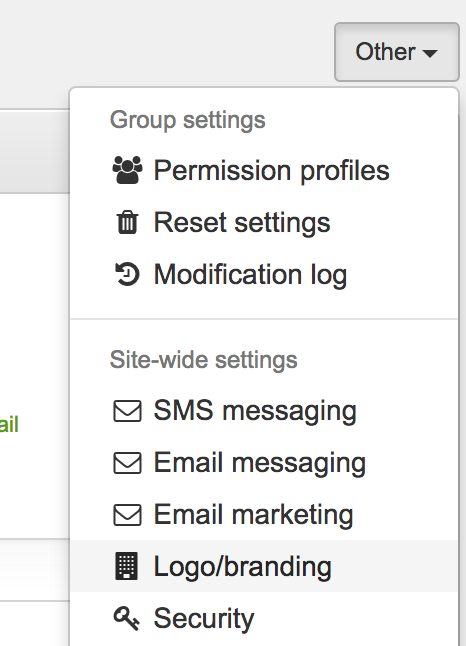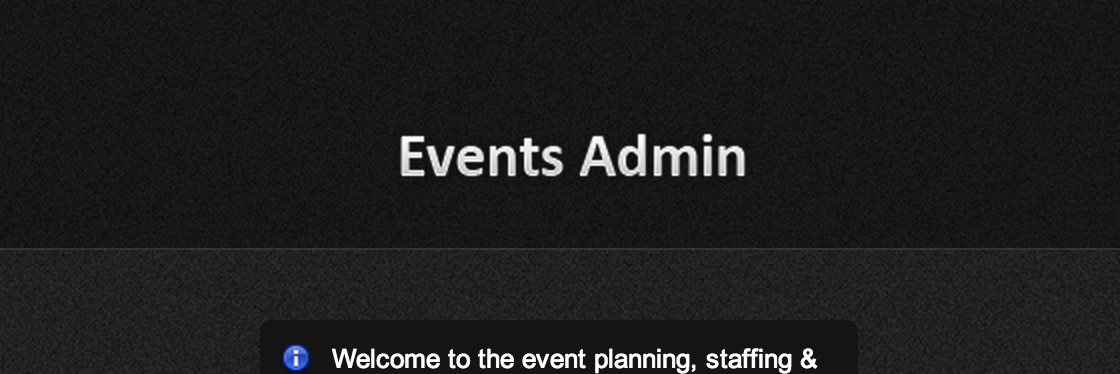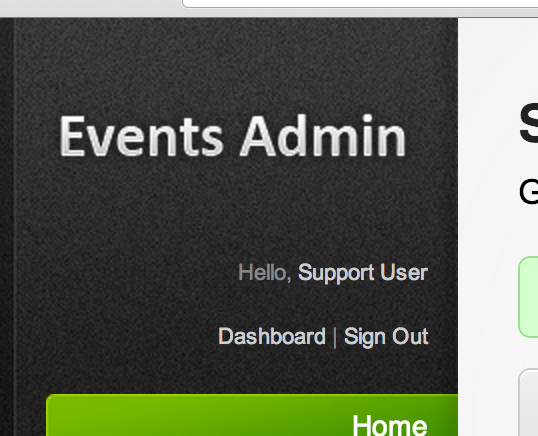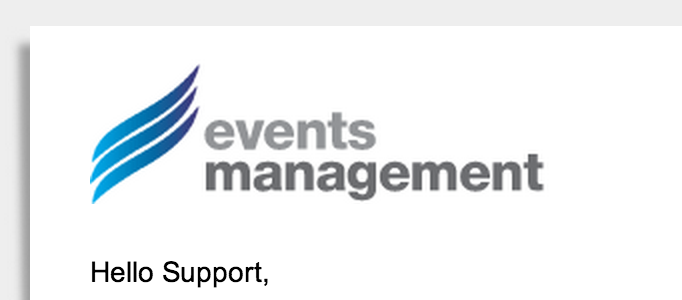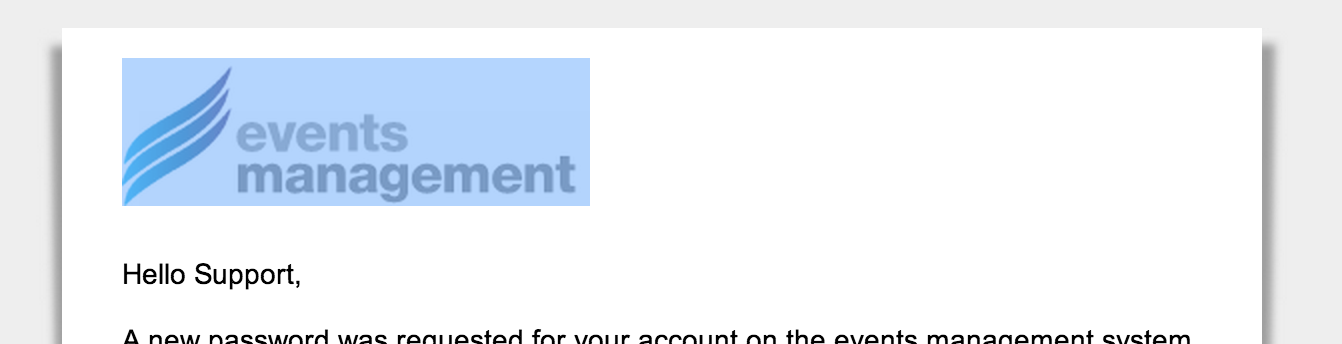Branding
The system can be branded with your company logo, as well as have custom text placed in numerous areas of the system.
Naming
System Name - By default the system is known as "the events management system", which appears in on the login page, in text in various areas of the system, as well as in emails & notifications your staff & volunteers receive. This can also be changed on request if a different name should be used.
Title Bar - By default, the title bar includes the wording "Events, Staffing & Resource Management Solutions" - this can be changed on request if you would like a different name applied.
Logos
To upload your logos, goto the 'configuration' page, and in the 'tools' menu at the top-right of the screen are the branding options for you to upload any company logos you might have.
Generally 3 different versions of your company logo area required for the system, and will be used in the following areas;
- Login screen - A logo which can be used on a dark background, preferably with a transparent background. This will be used on the login screen.
Size: 347px wide, approx 74px high.
Format: PNG
An example of the logo in the login page is shown here. This logo has a transparent background, allowing the black textured background to be shown behind it.
The logo shown in the example is 205px wide, by 39px high. The welcome message-box below in the example is 300px wide.
- Menu login - A logo which can be used on a dark background, preferably with a transparent background. This will be used in the menu bar, above 'Hello ... (your name)'.
Size: 221px wide, approx 45px high. The height can vary, however taller images will push the menu down. Padding generally needs to be added to the left of the logo, from the light-grey line to the point where the logo should start.
Format: PNG
Example of the logo shown here. This example has a transparent background and blends in with the menu background well.
- Emails - A logo which can be used on a white background. This will be used in emails which the system sends.
Size: 300px wide, approx 63px high. Generally the size used in your company letterhead would be suitable, no greater than roughly 300px wide.
The area the logo fits into is (shown below) is 540px wide - images supplied should be no more than 500px wide to allow for future minor changes in email templates.
Format: PNG / GIF
Example of logo shown in an email.
Example of logo shown in an email. The highlighted (blue) section is the logo, which gives some perspective as the padding at the top, sides and bottom of the logo. Some white-space is sometimes required to the added to the logo. The highlighted (blue) logo in this instance is 234px wide, by 74px high. - Reports - A logo which has either a white or transparent background, which the system uses at the top-right of PDF reports, as well as other areas where a high-quality logo us shown, including the ID screen on the mobile app.
This should be roughly 221px wide, approx 45px high.
Login Page
The introduction text on the login page can be updated if required - this can be done in the 'Terminology' area
Corporate Colours
The system can be adapted with your corporate colour scheme and other changes to the look and feel as needed. These changes are more involved, and a quotation will be provided for your consideration prior to the work required being commenced.
Domain Name
By default a hostname for your company is chosen (such as mycompany.vtevents.com.au) which your staff and volunteers will all use to access the system. Organisations whom prefer to use their own domain name (eg. mycompany.com.au) can do-so, and would need to setup a sub-domain for the system to use (eg. rosters.mycompany.com.au / volunteering.mycompany.com.au / etc).
This requires additional configuration and setup (such as a static IP being requested & setup, SSL certificates being organised, etc), and as such a quotation is generally provided prior to the work required commencing.
The DNS setup within your domain will need to be a CNAME to the sub-domain already provided;
Your DNS Records
| Hostname | Type | Record |
|---|---|---|
| www | A | 203.<your ip address>.123 |
| rosters | CNAME | mycompany.vtevents.com.au. |
This option generally takes some time to setup (sometimes up to a week or two), and as-such this needs to taken into account when developing your deployment strategy.