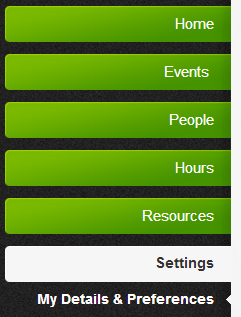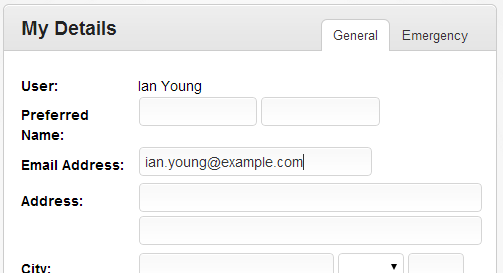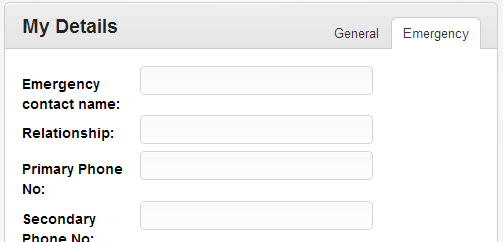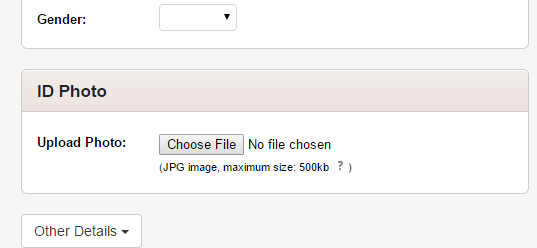My Details & Preferences
The 'My Details & Preferences' page (under the 'Settings' section) allows you to update your own details, such as phone numbers, address details, as well as other settings such as what email notifications you would like to receive.
Updating My Details
One of the first things you should do when logging into the system is to view your details and update anything which is incorrect or needs to be changed.
Viewing your details can be done by clicking on 'Settings' in the menu and then 'My Details & Preferences' to view information which is stored about you.
This will bring up the following screen, displaying everything from your personal details, emergency contact information to event preferences.
Information which has not been entered yet will not be displayed (eg. your address will be blank if it has not been entered).
Changing Your Details
To change your details on this page, fill in the fields that you wish to change, and then click the 'Save Details' button at the bottom of the page.
Please include as much information as possible, particularly with contact numbers, your email address and emergency contact information. It is important this information is updated as often as required.
If you find other information which is incorrect in your details but you are unable to update it through the 'Preferences' section, please contact your manager.
A few notes:
The email address listed should be the one you check most often
Your drivers licence information should be the type of licence you would most often use in your role within the organization - eg. if you normally drive a standard car as part if your role, a standard car license would be entered ... if you use the system in your role as a bus-driver, you would enter the a bus (or equivalent) license.
Your home or work phone numbers should include the area code (eg. 03 for Victorian phone numbers).
Please leave any fields which aren't applicable blank (eg. if you don't have a home phone number, then leave it blank).
Emergency contact details
When updating your Emergency Contact details, please add:
- The name of your emergency contact
- The phone number they would most likely be reachable on (eg. a mobile phone).
- Another number which could be used if the first one didn't work (eg. home or work number) - if they have one
Once you're happy you've completed these details as best you can, click 'Save details' - that's it!
Help, I can't edit my details on this page!
Depending on how the group you are in has been set up, most people will be able to update their personal information directly through this page, however it is possible for administrators to disable this feature for certain groups. For more information, see the Site Configuration page.
My Preferences
Notify me of any roster changes
Generally the system will make you aware of any changes to events you are attending - such as if the start or finish times have changed. You can customise what you are notified about via one of the following settings;
- No notification - I would rather not be updated about any changes to times, rosters, and event details
- Any roster additions and withdrawals - only notify me when I'm added or removed from a roster
- All roster changes - notify me of any additions, removals and changes your rosters or event details
Note, some event notification settings can override this.
Expressions of Interest
Notifications related to expression of interest requests are also included in these;
- Acceptance - this is the same as when someone is getting added to a roster, and in-turn uses the same settings (either "Any roster additions and withdrawals" or "All roster changes")
- Rejection/Declining - these notifications are sent when the notification setting is set to either "Any roster additions and withdrawals" or "All roster changes"
Remind me about events I’m rostered for
Reminders are generally sent a week before, and a day before an event you have been rostered to attend. You can change this by selecting 'Yes' or 'No' as required. Note, some event notification settings can override this.
Send me a weekly events update
Each week an email is sent with information about upcoming events for the next few months, as well as any events you have been rostered to attend. If you would rather not receive this email, select 'No' to this option. Note, some event notification settings can override this.
Email Signature
Occassionally the system sends email messages on your behalf - both messages you have entered (such as a personal message to someone, or a team of people attending an event), as well as automated email messages such as those sent when you add someone to an event roster, or when you express interest in attending an event.
The email signature entered will appear at the base of these emails in the same way your email client (eg. Outlook) would include it automatically at the bottom of your emails.
Languages spoken & other information
You can enter details about languages spoken by clicking on the 'other details' dropdown button, and selecting 'Languages'.
You will then be prompted to enter the name of the language, as well as your proficiency level (see http://en.wikipedia.org/wiki/ILR_scale for details on proficiencies for languages).
Once added, the details entered here can be viewed from the 'Skills and Qualifications' page.