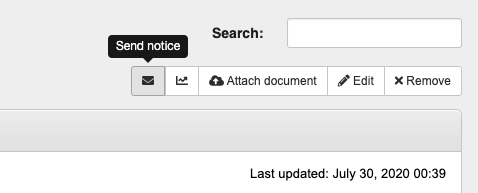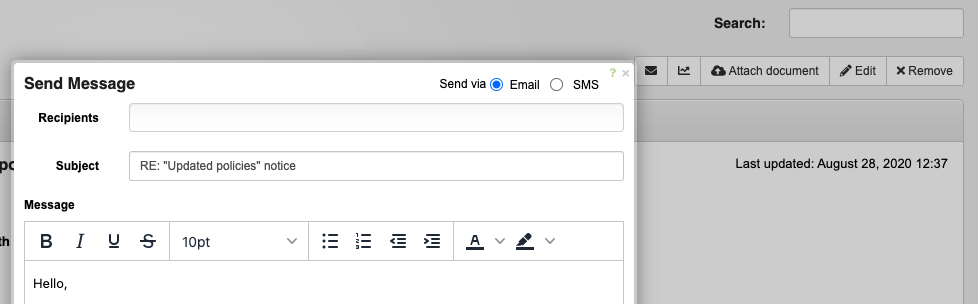Notices
Notices act like a company-wide notice-board, allowing you to add announcements, company policies, important dates and so-on to the system which your staff and volunteers can then access at any time.
Notices can be added to specific groups or departments, eg. notices related to only those in the finance department can be added to that group. Alternatively you can add a notice to everyone on the system by selecting your top-level group, and ticking the 'Show to all sub-groups' checkbox.
Attachments can also be added to notices if needed, either via the 'edit' page, or when viewing the notice if more than one attachment needs to be included.
Notification
By default, notices which have been added will be passed on to everyone in the selected group(s) via email.
If you make subsequent changes, and would like to have this re-sent, you can do-so by following the instructions below.
Sending via email/SMS
Notices can be forward to individuals, groups and other recipients by clicking the 'envelope' icon in the toolbar at the top-right of the screen when viewing a notice.
Adding/management
Notices can be added to the dashboard by scrolling down to the 'Notices' section on the dashboard, and click 'Manage Notices'. From there, click 'Add notice' to add new one.
Administrators & people whom can manage your staff and/or volunteers can add or edit notices for their respective groups.
Importance
When notices are added, you can indicate they're 'important', such as a piece of news which everyone should see.
Marking a notice as important means it will be shown at the top of the list of notices, and have a 'pin' icon at the top-right when viewing the notice as part of a list of others.
Requiring confirmation the notice has been read
This facility allows managers to require staff indicate they've read and understood a notice which has been published. Managers can review whom of their staff has read a notice by clicking the graph-icon at the top of the screen when viewing a particular notice. This shows everyone whom has viewed the notice (displayed it on their screen), as well as whom has indicated they've read and understood the notice (along with the dates of each of those occurring).
Note that there may be multiple instances where someone has viewed a document recorded, such as when they return to re-read a notice.
Staff and volunteers are also reminded about notices they haven't read (and need to) in their to-do list on the dashboard.
Marking a notice as being 'read' is done by ticking a box indicating the notice has been read and understood. This is shown below the notice when it hasn't already been marked as 'read'.