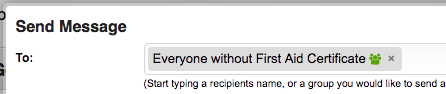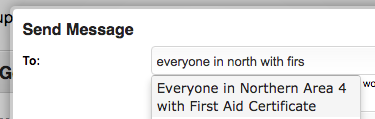Recipients
Messages can be sent to anyone in the system who has an email address or phone number entered (in the case of SMS messages).
To send a message to someone, simply start typing their name, and select them from the list of suggestions.
You can send messages to the following;
By an individual person
Anyone in a group you are part of by typing their name (eg. John Smith)
By group
An entire group by entering the group name. Only those groups you are part of will be shown.
You can also select 'Include all sub-groups' to include any groups which are part of the one you've chosen (eg. if you choose 'Australia' and select 'Include all sub-groups', then everyone in the groups 'Victoria', 'Melbourne', etc (if they've been setup in that way) will also receive your message.
By group (to admins)
Administrators of one or more groups can be messaged - just search for the group name, and select the ' - all admins' option. This will include all admins whom are visible in the group (invisible admins won't be included - eg. managers whom have access for oversight only).
By type of person
By a type of person (eg. 'Staff', or 'Volunteer') by entering in the 'type' of person. Only types you have access to 'view' will be available.
By type of person within a group
By a type of person in a particular group by entering the type and selecting the group it applies to (eg. 'Victoria - all Staff'). Only groups you have access to 'view' those types of people will be shown.
By position
People by position (eg. 'Support Staff', or 'Medic', 'Volunteer Coordinator', etc) by entering in the 'position' of person. To use this, enter "All ...." (replacing .... with the position you would like to send a message to).
By position, filtered by group
People by position, limited to a particular group (eg. 'All Volunteer Coordinator in Victoria', which would send a message to everyone whom has the 'Volunteer Coordinator' position, and are allocated to 'Victoria'). Only groups you have access to 'view' those types of people will be shown.
If you would like to include all sub-groups (eg. groups within Victoria in this example), just tick the 'Include all sub-groups' tickbox.
By client-contact
A client contact. Only those contacts you can 'View' will be shown.
Enter the name of the person you would like to send a message to
By those without availabilities entered
People without availabilities entered. This will send your message to anyone who is in a group you have 'view' access to, and hasn't got any availabilities entered for the future.
Enter 'People without availabilities entered' in the recipients box
By qualification (or without a certain qualification)
Anyone with a certain qualification can be sent a message.
This can be done by entering 'with xyz' (eg. 'with first aid') which will find everyone you can send a message to with a certain qualification.
You can also send a message to everyone without that qualification (either expired or without it at all) by entering 'without xyz' (eg. 'without first aid').
Sending messages to everyone whom where that qualification has expired can be done by entering 'expired xyz' (eg. 'everyone with expired drivers licence')
By qualification (or without a certain qualification) within a group
Sending messages to people with (or without) a certain skill/qualification (as above) can be filtered by group by entering 'everyone in abc with xyz' (replacing 'abc' with the group name, and 'xyz' with the skill/qualification). You can enter partial names of both the group and qualification (eg. 'north' for 'north melbourne' group, or 'fir' for 'first aid') to save time.
By role (in the 'Member positions/roles' area)
You can send a message to everyone whom has been assigned a role, by searching for 'All ', followed by starting to enter the role name - eg. if you have a role named "Supervisor", you can search for "All superv" which will give you the option to select "All Supervisor" as a recipient for your message
Everyone
Send a message to all people in the groups you have access to, by searching for 'Everyone'
To an email address
Enter the full email address that you would like to send the message to. Email addresses are validated by the system and it may take a moment for this to occur.
To a mobile phone number
Enter in a mobile number that you'd like to send a message to. Mutiple numbers can be copy & pasted into the 'To' field, and can either be selected individually or at one time by selecting the last option shown (eg. '3 Recipients')
Groups & Permissions
The actual recipients to 'Groups' of recipients (eg. everyone within a particular group) will largely depend on a users permissions, how the group has been setup (eg. if they allow everyone to be sent messages), etc.
When a 'group' of recipients has been specified (such as everyone within a particular group, or all people attending a particular event), an icon will be shown next to the recipient name allowing you to list all people a message will be sent to. An icon will be shown next to each of the names indicating if they have an email address and/or phone number (for SMS messages) entered.