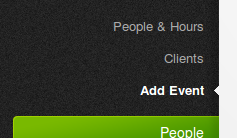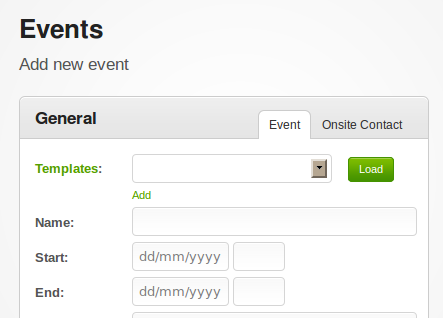Adding a New Event
Adding a New Event
To add a new event into the system goto the 'Events' menu on the left hand side, then click 'Add Event' (pictured below).
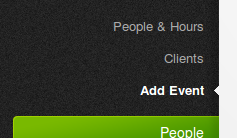

If you need to edit an existing event, first goto the event details, and click the edit icon at the bottom (small pencil icon). You can also go directly to the edit page by clicking the edit icon towards the right hand side of the events list (the 'List all' page in the 'Events' menu).

The following screen is then displayed to create a new event within the system (this is only a portion of the screen).
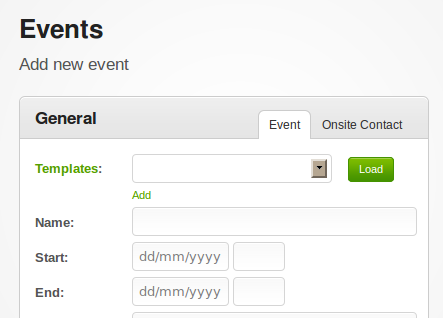
This form includes the following fields which are required as a minimum;
- The name/title of the event - this is what the event is generally called / known as, and is used to distinguish one event from another when listing events. Eg. Balwyn School Fete.
- The date of the event and the starting & finishing times. Events can span multiple days, however it is recommended that a separate shift for each day be created and linked to the overall 'event' to properly account for hours worked and resources assigned.
- The name of the venue (eg. Balwyn Football Grounds) and it’s location (eg. 123 Whitehorse Road, Balwyn). It is best to be as specific as possible, as well as including a map reference if possible.
- It is best to also be mindful that names common to a particular area - eg. Jeffs Shed may not be familiar to staff from interstate or other areas.
- On-site contact details for the person-in-charge for the shift/event which you may need to laise with
- The group to which the event will be assigned
- Events can be shared with other groups via the 'Sharing' tab in the event details. This will display the event to groups of people and allow them to express interest and roster their own staff to the event.
- The type of event - eg. Training / Meeting / etc. this categorises the event for later reporting. It is also used for displaying rostering positions which are relevant to that type of event - eg. Meetings & conferences might have attendees, whereas a training session might also have instructors, examiners, and a variety of other positions.
- Staffing levels - these can be set both for the overall event as well as on a per-position basis (eg. overall the event needs 30 people, but also needs at least 2 instructors, 1 examiner, and 2 assistants)
- Team leader - the person specified as the team leader will have access to contact details of each of the people rostered to attend the event, as well as access to the on-site contact details for the day. Event reminders closer to the day will also include this person's name and contact number for rostered staff to contact if any issues arise.
If the event is run frequently, it's useful to add it as an event template, or duplicate the event to speed up data entry in the future.
Once you're happy with everything, click 'Save details', and the new event will be added into the system.