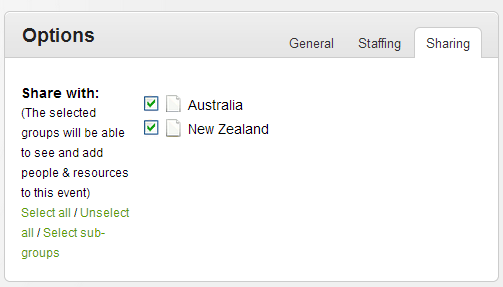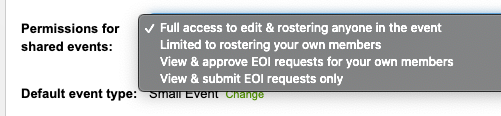Generally an event is only made available to a single group of people, however larger events (eg. a state-wide meeting, or disaster response) might involve several groups of people.
In this case, a single event can be shared amongst multiple groups of people, allowing managers from each group to roster staff and amend event details as required. This also allows information such as documents, action items, maps and so-forth to be distributed to everyone attending the event, regardless of the group they are part of. Expressions of interest can also be submitted by volunteers from each group in the same way they can for a normal event.
To share an event with other groups, you will need to first edit the event, then select the groups to share it with in the 'Sharing' tab.
Once saved, the event will automatically appear in the events list and event calendars.
Note that when an event is shared with other groups, this does not trigger the system to notify anyone whom it's been shared with - it's upto you as to whom you notify.
Permissions
Typically people managing groups which an event is shared with will have equal-access to the event which has been shared with them.
This means they'll be able to do anything which they can do with their own events, including;
- Rostering their own members
- Editing & removing others whom have already been rostered
- Editing the event details
- Cancelling/archiving the event
If you would like finer grained control over what permissions are given to groups an event is shared with, these are available in the 'Configuration' page.
The options for this include;
- Full access (you can do everything the person whom created the event can)
- Roster your own members - you can only add, edit and remove members in the groups you manage events in
- View & approve EOI requests for your own members - you can view the list of you own members which have submitted an expression of interest, and approve any requests you would like to have considered for rostering
- View & submit EOI requests only - you can only view an event and submit an EOI if you would like to attend yourself. No editing or rostering permissions are given.
Approval
If you wish, you can indicate EOI requests need to be approved by a persons manager first.
The event manager will still be able to add a person to a roster without approval (eg. at late notice, or if it's been pre-arranged outside of the system).