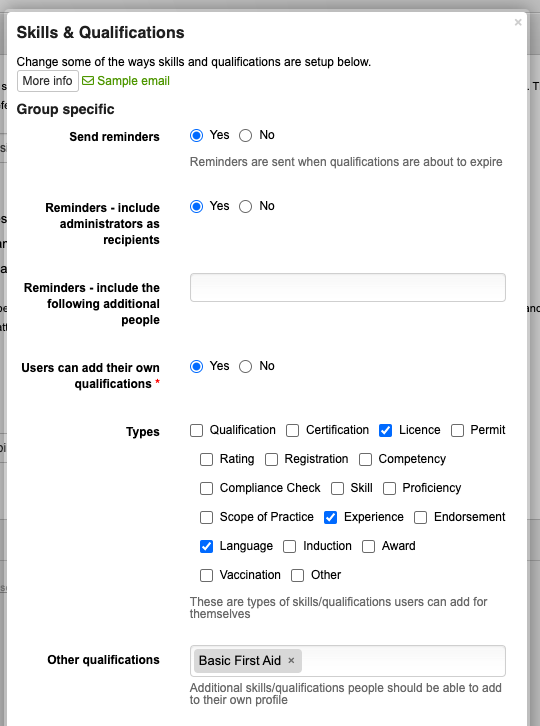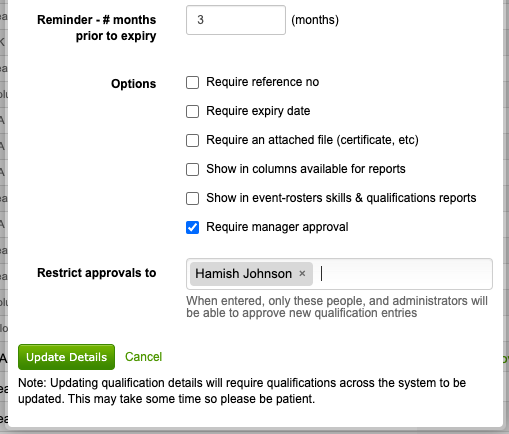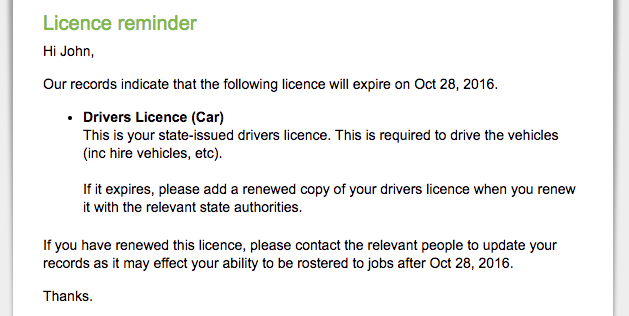Qualifications can be setup in the system and then added to each person as a history of each qualification they have attained. Multiple entries can be added for each person, as they become qualified and then later re-qualified.
Qualifications can either have an expiry date - that is, once that date is reached the qualification is no longer valid, or alternatively be entered without one in the instance that a qualification doesn't expire.
Types
Skills & qualifications can also comprise of the following types of records;
- Certifications obtained
- Driver & other licences
- Permits obtained
- Performance/professional ratings
- Competencies achieved
- Compliance checks
- Skills obtained
- Experience obtained
- Languages spoken
- Inductions completed
- etc
These can be viewed in full when adding a qualification.
Adding qualifications to person
If you're just adding qualifications to a single person, you need to follow the steps below to add a qualification to a persons records.
- View the particular persons details
- Click on the 'Qualifications' tab on the top right hand corner of the page. This displays all current qualifications a person has attained.
- Click 'View all' within the qualifications tab. The 'view all' page shows all current and expired qualifications for a particular person.
- Click the 'Add qualification' link at the bottom of the 'View all' page.
- Select the qualification to be added. If the qualification isn't shown in the drop-down list, it can be added by clicking the 'Add new' link.
- Enter a reference number / certificate number / etc if relevant
- Enter the provider (the name of the organisation you trained at to obtain the qualification, if any).
- Select the date attained (the date you completed the qualification)
- Select the expiry date (the date the qualification is valid until)
- Select the experience level the person has for this qualification (or leave as the default which has been selected). This can be later used for finding experienced staff for events and matching those with little experience with a more senior person at events.
- Click the 'Update details' button to save the entry
- The qualification should now appear in the list of qualifications the person has obtained.
To add qualifications to a person, you need to be able to modify their information.
Adding qualifications to multiple people
Adding qualifications for multiple people at a time is sometimes necessary, particularly for a training class or undertaking an exercise which results in a number of people achieving a competency / qualification in a particular area.
First, click 'List all' people, and 'tick' the checkbox on the right hand side of the page against the people whom should receive the qualification.
Once selected, scroll to the bottom of the page and select 'Add qualifications' from the 'Select an action' drop-down box.
A small box will appear asking you to select a qualification which should be added to each persons details. Once selected, click 'Add to list' to then enter the date attained and expiry date for the selected qualification. Multiple qualifications can be added at once by selecting another qualification after each qualification is added to the list shown.
Allowing your staff to enter their own qualifications
If you wish, you can also allow your staff/volunteers to add their own qualifications into the system.
This is done via the 'Configuration' page, and is done on a group-by-group basis (eg. people from one group can be allowed to enter their own qualifications, whilst others in another group might not be allowed to).
To change this setting, go to the 'People' tab in the configuration page, and in the 'Qualifications' button along the bottom. You can opt to only allow people to add certain types of skills & qualifications if you wish - eg. you might allow people to add their licences and any languages they might know, but not allow them to add other qualifications.
The following popup will then be shown, which lets you pick certain types of qualifications which users can add in to their own record. Alternatively, specific skills/qualifications can also be specified as well (below the types).
Your staff won't be able to add entirely new qualifications into the system by using this facility - only choose from the existing list of skills & qualifications which have already been entered.
Requiring Approval
Depending on your business requirements, you may wish to setup some of your skills or qualifications so they require approval from a manager when a staff member enters it themselves.
These restrictions are also applied to managers whom enter their own skills/qualifications - their own managers will need to review & approve the skills/qualifications which they've entered for themselves (eg. from their own manager or system-administrator).
For certain skills/qualifications, you may want to further restrict whom (of the people whom manage your staff/volunteers) can approve certain qualifications. In this instance, you just need to enter the names of those people into the "Restrict approvals to" box, when editing a qualification (eg. a Driving Licence, or a first-aid certificate).
This will mean that only those managers whom are listed will be able to approve those certain qualifications (provided they have access to manage those people already).
Expiring qualifications
Three email reminders are generally sent reminding your staff of qualifications which are due to expire - 3 months (this is configurable for each qualification), 1 month, and one day before the qualification is due to expire.
Additional information can be included in the expiry notifications by completing the qualification 'description'.
A sample of the email which is sent is below;
Settings
These reminders are automatically sent and can be disabled by editing the qualification and selecting 'No' in the 'Enable expiry reminders' section. Reminders can also be disabled on a group-by-group basis, via the 'Configuration' page. This allows you to have reminders sent for some groups whilst retaining the ability to have them turned off for others.
The 3 month reminder can be changed to send a reminder another time if needed - eg. if a qualification or skill takes some time to be renewed (eg. 6 months), you can specify 6 months instead of a reminder at 3 months. The standard one month prior, and the day before reminders will still be sent regardless of the setting used here.
These reminders are sent to the person holding the qualification which is about to expire, as well as copied into the administrators of the group that person is in.