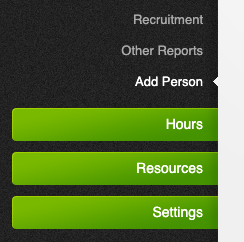...
Adding people can be done via the ‘People’ section in the menu on the left hand side, then by clicking ‘Add person’.
Entering the person’s name is the only compulsory field, however completing additional details such as contact numbers and email address will allow you to make the most of the system. This is especially valuable to contact people, staff in particular, when they are scheduled to attend an event.
...
To modify the resource allocations for a person, see this page
Activating a person's account
In addition to the option to activate a persons account when they're first added to the system, you can also setup an account after they're initially added.
To do this, see 'Account access'
Changing multiple accounts
To allow a person to log into the events management systemin, go to Settings > Users and Permissions, and then click the checkbox on the right hand side of the page for the user whose account you wish to activate. After ticking the checkbox, click on the 'with the selected rows...' dropdown box on the lower right hand side of the page, and select the 'Enable / Disable accounts option and follow the prompts to enable the person's account.
...