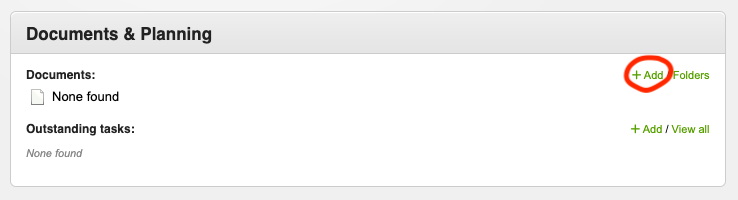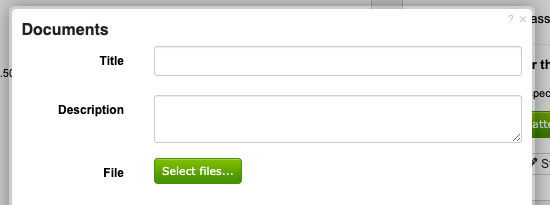...
When adding a document, multiple documents can be uploaded at once by selecting the files you would like uploaded. Each file selected will be entered as a new document, all with the same title, description and other details.
Adding a new document
To add a new document, click the 'Add' link in the documents section.
From there, complete the form which is shown in the popup window - depending on your level of access, you may have a few more fields than shown, however the basic ones are below, and used to briefly describe the document you're adding to the system.
Once complete, click the 'Upload / Save Details' button at the bottom of the popup window.
Minimum Security Level
By setting this, anyone accessing the document must at least be at the level you have set (eg. If you have set 'View all', and the document relates to an event, then anyone accessing the document must have at least 'View all' level of access to the event).
This is likewise if a document has been added to a particular person, then whomever is viewing that person's details must at least have the access level set in the document, in order to view & download it (eg. If you add a document to 'John Smith's records and set the minimum security level to 'Modify', then in order to view/download the document, you must at least be able to modify 'John Smith's information).
Documents added to staff/volunteer records have the following additional security-level options available;
- Modify (with Human Resources)
- Modify (with Payroll)
- Admin
In order to access documents with these security-levels set, the user needs to be both manage the member, as well as have access to HR information for that person (see access levels (people) for more details)
Events also have the following additional option available;
- Manage Roster
This works in a similar way to the security-levels for staff/volunteers, in that the user will require the level of access set for that event (eg. if "Manage roster" is set as the security level, the user needs to be able to manage the roster for that event), in order to access to document. See access levels (events) for more info on event-permissions.
Tracking previous versions
...