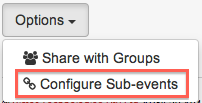Adding sub-events to an event template
An event template can configured to include sub-events , which are that will be automatically created when an event is created using the main event template.
To add sub-events to an event template, first create a template for each sub-event that you want to add to the main template, with all of the required fields filled in.
Once all of your sub-event templates are ready, create the main event template, and add each of the sub-event templates to it.along with the parent event when the parent event template is used to create a new event.
Once all of your templates have been created you can create multi-level parent child relationships between them using the sub-events feature. To do this:
- Go to “Settings => Event Templates” and choose the top level parent template from the list.
- On the Event Details page, click “Options” and choose “Configure Sub-events”
- In the dialogue that appears, choose the sub-event(s) from the dropdown list, then click “Add new”
- You can then drag-and-drop the sub-events that have been added to re-order them or create further parent-child relationships between them
(Hint: click the triangle next to an event template to expand or collapse the levels below)
(Hint: wait until the little blue arrow appears next to target template before dropping the dragged template to create a lower level sub-event) - When finished, click and then to save the sub-event configuration for the template.