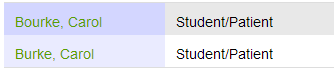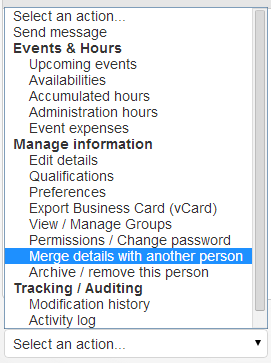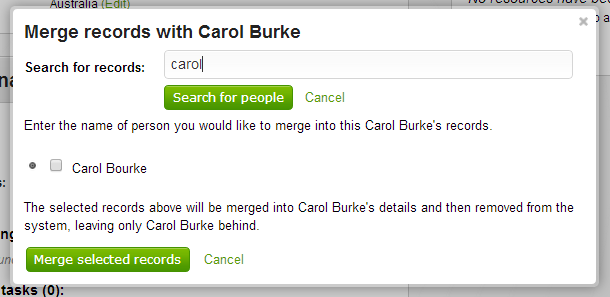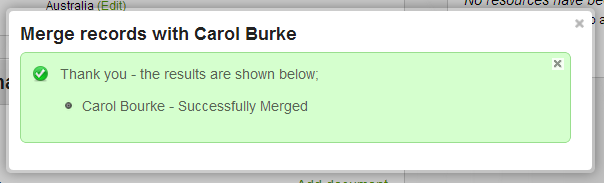@TODOOccasionally, a situation may arise where a person has more than one entry in the system. For example, they may have been accidentally entered into the system twice under alternate spelling.
If both records have been in the system for some time, it is possible that the duplicate record will contain information that is not in the original record. This makes it undesirable to simply delete the duplicate record.
In order to preserve the information in the duplicate record, whilst also ensuring that the person only has one record that needs to be maintained in the system, it is possible to merge two person records together.
When this is done, the following information is moved from the duplicate record to the original, and the duplicate record is then deleted.
- Qualifications
- Event Allocations
- Expressions of interest
- Resources assigned
- Groups
- Administration Hours
- Availabilities
- Expenses
- Portfolios
- Messages sent
- Discussion topics & replies
- Event team-leader assignments
- Event accommodation
- Modification logs
- Action items
To merge a duplicate record, edit the details page of the person that you wish to keep, and click the 'Merge details with another person' item under the 'Select an action...' dropdown at the bottom of the page.
Use the 'Search for records' function to find the records that you wish to merge, and tick the boxes to select the records you wish to merge into the original record. Once you have selected all of the records that you wish to merge, click the 'Merge selected records' button.
The system will then attempt to merge the selected records, and the following message will appear if the merge was successful: