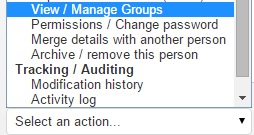Groups allow you to separate people, events, resources, etc into different areas based on your business needs. Typically an organisation would create different groups to reflect it's organisational chart or structure, such as in the following graph;
Different permissions can be setup on a group-by-group basis for each person - eg. someone who might be an administrator of one group might only be given access to view events in another group. This allows people to be given vastly different roles and privileges based on your business & operational needs (eg. someone part of the West Region might be able to manage all events for the region, however only be able to view events in the Melbourne Office). Someone can also be given access to Victoria and all it's sub-groups (West Region, Geelong Office, North Region, etc).
People can be part of multiple groups (eg. be part of both the Brisbane & Cairns offices as part of Queensland, or even part of both the Cairns Office as well as the Victorian region).
Likewise, events can also be shared across multiple groups (eg. you might want to allow people from both the Ballarat Office as well as the Albury Office to be able to attend an event).
Groups can also be used to separate different departments and business units, as well as form smaller working groups which each have their own set of people and/or events as needed;
Adding people to groups
There are two ways to add a person to a group - you can change their primary group, or you can add the person to additional groups.
Setting a person's primary group
You can set a persons primary group by editing their details, and then changing the 'Allocated To' field.
Adding a person to additional groups
You can add a person to additional groups by going to the dropdown list on their 'details' page, and then clicking on 'View / Manage Groups'
The 'Groups & Access' window will then appear, which will allow you to add additional groups.
You can also remove a person from groups by clicking on the delete icon on the right side of the 'Groups & permissions' popup. Note that you cannot remove a person from their primary group - this can only be changed by editing the person's details.
To add or remove someone from a group, you must have admin permissions in the group you're adding/removing someone to/from.